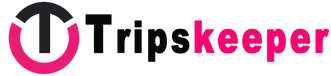Tripskeeper strives to make your travel experience seamless, enjoyable, and trustworthy. Below, you will find a comprehensive guide to help you navigate our platform, utilize its features, and ensure a hassle-free journey. This guide covers everything from missed messages to booking policies, feedback submission, and account management.
1. How to Book on Tripskeeper
Reserve your spot first, and finalize the payment later.
- Choose Your Destination – Select the city or location where you want to book a photography experience.
- Find Your Preferred Service – Browse through available services and choose the one that suits you best.
- Set Your Reservation Date – Pick a date that works for your schedule.
- Complete Your Reservation Without Payment – Secure your booking without an upfront payment.
- Check Your Email for Booking Details – You will receive a confirmation email with all the necessary details about your reservation.
- Choose when to pay – Come back to pay once your plans are set, or let auto-pay kick in two days before your experience.
* Make sure to check your spam folder if you don’t see the email in your inbox!
2. Missed Direct Messages
If you’re expecting a message from Tripskeeper but can’t locate it in your inbox:
- Check your Spam/Junk folder, as your email system might mistakenly flag our messages.
- Add [email protected] to your safe sender list to avoid missing future updates or notifications.
If you still can’t find the message, contact our support team for assistance.
3. Share Your Suggestions
At Tripskeeper, your feedback is invaluable. We encourage you to share your ideas or suggestions to help us improve our services and provide you with an even better experience.
- Go to the “Responsible Disclosure Report” page.
- Fill out the form with your suggestions, concerns, or requests.
- Submit the form, and our team will carefully review your input.
Your voice shapes the future of Tripskeeper, so let us know how we can serve you better!
4. Becoming a Tripskeeper Member
Option 1: SignUp With Email
- Click the Sign Up button at the top of the homepage.
- Complete the required fields :
- username
- first name
- last name.
- After submitting the form, you’ll receive an email with your username and password. Use these credentials to log in.
Important: Your username cannot be changed later. Ensure it’s accurate, as it will also be used alongside your email for logging in.
Option 2: SignUp With Google Account
- On the registration page, click Continue with Google.
- If logged into your Google account, select it. Otherwise, log in to your Google account first.
- Review and accept our Privacy Policy, then click Register.
- Your Google account’s name, surname, and profile picture will automatically sync with your Tripskeeper profile. These details can be edited later in your account settings.
5. Managing Your Profile
Tripskeeper prioritizes your privacy. Regardless of how you register, all personal data is securely stored. Only your name and chosen profile picture are visible to other users during activities like reviews or bookings.
To update your profile information :
- Log into your account and click your profile icon at the top of the page.
- Select My Profile from the dropdown menu.
- Edit your details, including your email, username, and profile picture.
Tips for a Professional Profile :
- Use a square profile picture for optimal display.
- Double-check your email, as all notifications and updates will be sent to this address.
6. Deleting Your Account
If you wish to delete your account, send an email to [email protected] with the following details:
Subject: Request to delete my account
First Name:
Last Name:
Email:“I request the deletion of my account and confirm that all my data will be permanently removed.”
Note: Deletion is irreversible, so proceed with caution.
7. Submitting Reviews
Reviews help other travelers make informed decisions and allow service providers to improve.
- From the Review Page :
Follow the instructions provided on the dedicated review page.
- Directly on Product Pages :
• Visit the product page.
• Scroll to the review section and rate the service across various categories.
• Optionally, upload photos from your experience. (These will be visible to other users)
8. Moderation of Reviews
Tripskeeper reviews all submissions to maintain a safe and respectful community. Offensive, inappropriate, or discriminatory content will be rejected without exception.
9. Instant Booking
All reservations on Tripskeeper are processed instantly. There’s no need to wait for approval from the photographer, ensuring a smooth and fast booking experience.
10. Cancellation Policy
Plans can change, and we understand that. You can cancel your reservation up to 2 days before the scheduled date for a full refund.
1. Full refund with timely cancellation
If you cancel your booking at least two days before your scheduled photoshoot, you’ll receive a full refund with no deductions.
2. No refund for late cancellations
Cancellations made less than two days before the scheduled time are not eligible for a refund.
3. Changes close to the session time
Requests to change the date or time less than two days before the photoshoot are not accepted — unless the photographer agrees to the change.
4. Local time applies
All timing is based on the local time of the photoshoot location.
5. Weather-related exceptions
If the experience is canceled due to poor weather, you’ll have the option to reschedule or receive a full refund — your choice.
11. Canceling a Reservation
To cancel your reservation, email us at [email protected] with the following details :
Subject: Request to cancel the reservation
Username:
Photographer Name:
Email:
Product Title:
Reservation Date: (YYYY-MM-DD)
Amount Paid:
12. Handling Unavailable Services
An event may occur that prevents you from receiving the service. First, please inform us at your earliest convenience at [email protected]
Then, you can choose one of the following options to proceed :
Option A: Change the date or time:
If you wish to change the reservation date, please send your reservation details (as outlined below) to [email protected].
Subject: Request to change reservation date
Your Username:
Photographer Name:
Your Email:
Product Title:
Reservation Date: years-mm-dd hh:mm
New Reservation Date: years-mm-dd hh:mm
Amount Paid:
Option B: Select and reserve an alternative product that is available:
From the similar products, you can choose and reserve another product, but please do not pay for it. We will deduct the amount of your previous reservation from the new one, and you can pay the remaining balance after receiving an email from us. If your previous payment exceeds the new amount, the difference will be refunded to you. After reserving, please send your new reservation details (as outlined below) to [email protected]
Email Title: Request for product replacement.
Your Username:
Photographer Name:
Your Email:
Product Title:
Reservation Date: years-mm-dd hh:mm
New Amount Paid:
Option C: Request a full refund
If you wish to request a refund for your reservation, please send your reservation details (as outlined below) to [email protected]
Email Title: Request for refund of reservation.
Your Username:
Photographer Name:
Your Email:
Product Title:
Reservation Date: years-mm-dd hh:mm
Amount Paid:
13. Using Discount Codes
Occasionally, photographers may offer special discounts. If a discount code is available:
- Copy the code displayed on the booking page.
- Enter it in the Discount Code section before finalizing your reservation.
The discount will be applied automatically.
14. Communicating with Service Providers
After confirming your reservation, you can view the service provider’s contact details to discuss additional information or specific requests directly with them.
15. Agreement to Terms and Policies
By making a reservation through Tripskeeper, you agree to our Terms of Service.
- Any updates or changes to the terms will apply to all users.
- We encourage you to periodically review our terms to stay informed about any modifications.
16. Reserving Without Payment
Tripskeeper allows you to make a reservation without immediate payment, giving you time to decide. You can confirm and finalize your payment based on the product’s payment deadline.
- The payment deadline may vary, typically ranging from one day before your reservation date or earlier.
- This policy ensures flexibility and trust while allowing you to secure your booking.
17. Reservation Reminder
To help you stay on track, Tripskeeper will send you a reminder email five days before your reservation date. This email will inform you that your reservation payment deadline is approaching. (Please check your inbox (or spam folder) to ensure you don’t miss this notification)
18. Automatic Cancellation of Unpaid Reservations
If you fail to complete your payment 2 to 7 days before the reservation date, depending on the product’s terms, your reservation will be automatically canceled.
Ensure that you review the product’s specific reservation completion deadline to avoid losing your booking.
19. Price Changes After Booking
Once you’ve made a reservation, your price is locked in based on the rates and details provided at the time of booking.
- Even if prices increase later, your reservation will not be affected.
- Tripskeeper honors the original terms of your booking, so there’s no need to worry about fluctuations in pricing.
20. Changing Your Password
For your account security, you can change your password anytime by following these steps:
- Log in to your account.
- Go to My Profile in the dashboard menu.
- Under the Change Password section:
- Enter your current password.
- Create and confirm a new password.
- Click Save Changes to update your password.
An email notification will be sent to your registered email address to confirm the change.
- If you initiated the change, you can ignore this email.
- If you didn’t request a password change, contact support immediately.
21. Resetting Your Password
If you’ve forgotten your password, you can easily reset it through your email:
- On the login page, click Lost Password.
- Enter your registered email address and click Reset Password.
- Check your email for a password reset link.
Reset Link Instructions:
- Click the link in the email to be redirected to the Tripskeeper password reset page.
- If the link doesn’t redirect you, copy the full link and paste it into your browser.
- Follow the instructions to create a new password.
Troubleshooting Reset Issues:
- If you don’t receive the password reset email, check your spam/junk folder.
- If the email is missing or the reset link doesn’t work, contact us at [email protected] for assistance.
Important Note: Double-check your email address before submitting the reset request to ensure the link is sent to the correct inbox.