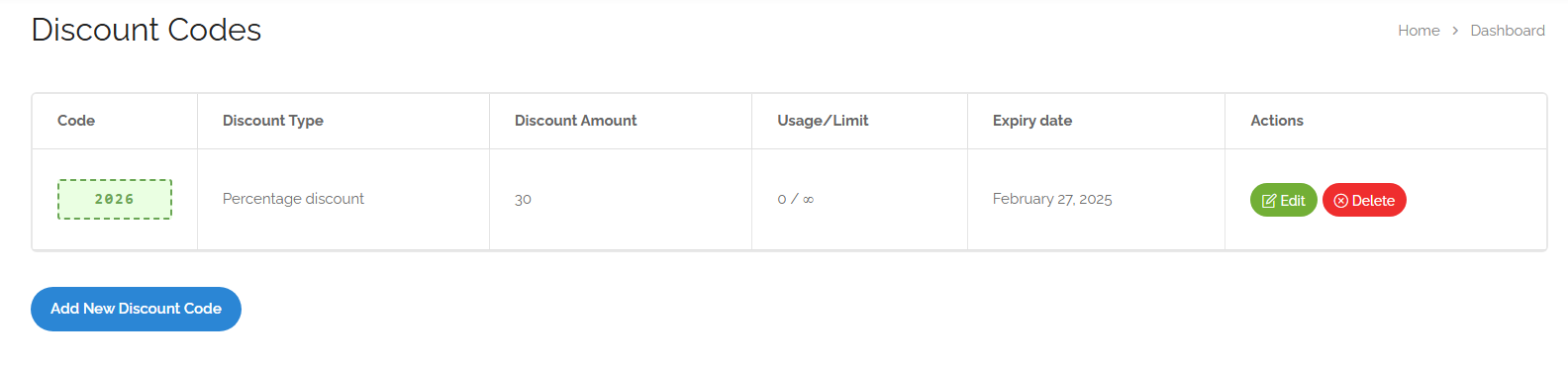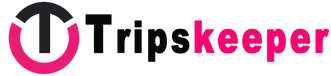Offer Discounts on Special Days and Holidays to Boost Your Bookings and Product Selection. The discount card will be placed under the booking section.
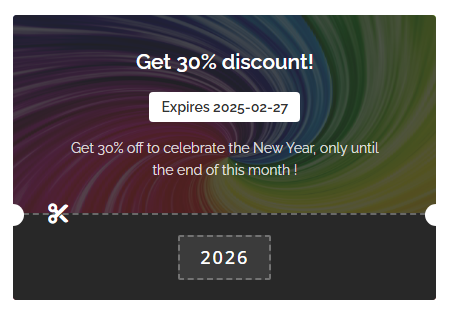
Steps to Follow:
- Log in to your account and go to your Dashboard.
- From the left-hand menu, select Discount Codes.
- To create a new discount code, click on the ‘Add New Discount Code’ button.
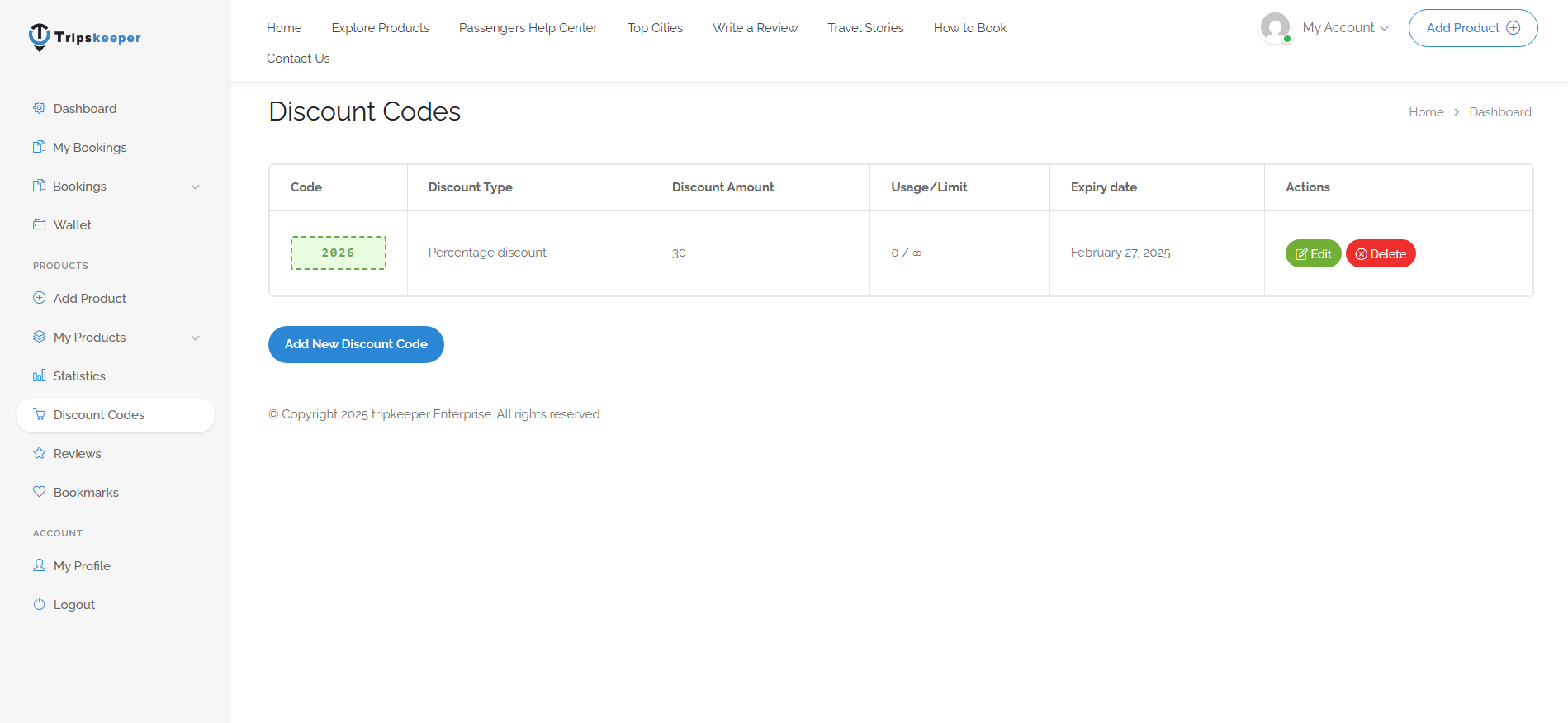
General Discount Settings:
- Discount Code: Enter your discount code. (Users will apply this code to get the discount on your product, so try to avoid long phrases to make it easier for them to enter.)
- Discount Description: Write a brief description for this discount in a short sentence.
- Upload Widget Background: Upload an image related to your discount. (Try to use wide images with small file sizes.)
- Discount Type:
- If you want the discount to be applied as a percentage, select Percentage Discount (e.g., 20% off the product price).
- If you prefer a fixed amount off the product price (e.g., €50 off), choose Fixed Product Discount.
- Discount Amount: Enter the discount value here, which will be interpreted as a percentage or fixed amount based on the previous field.
- Discount Expiry Date: Enter the date when you want this discount code to expire. If no date is selected, the discount will be available with no time limit.
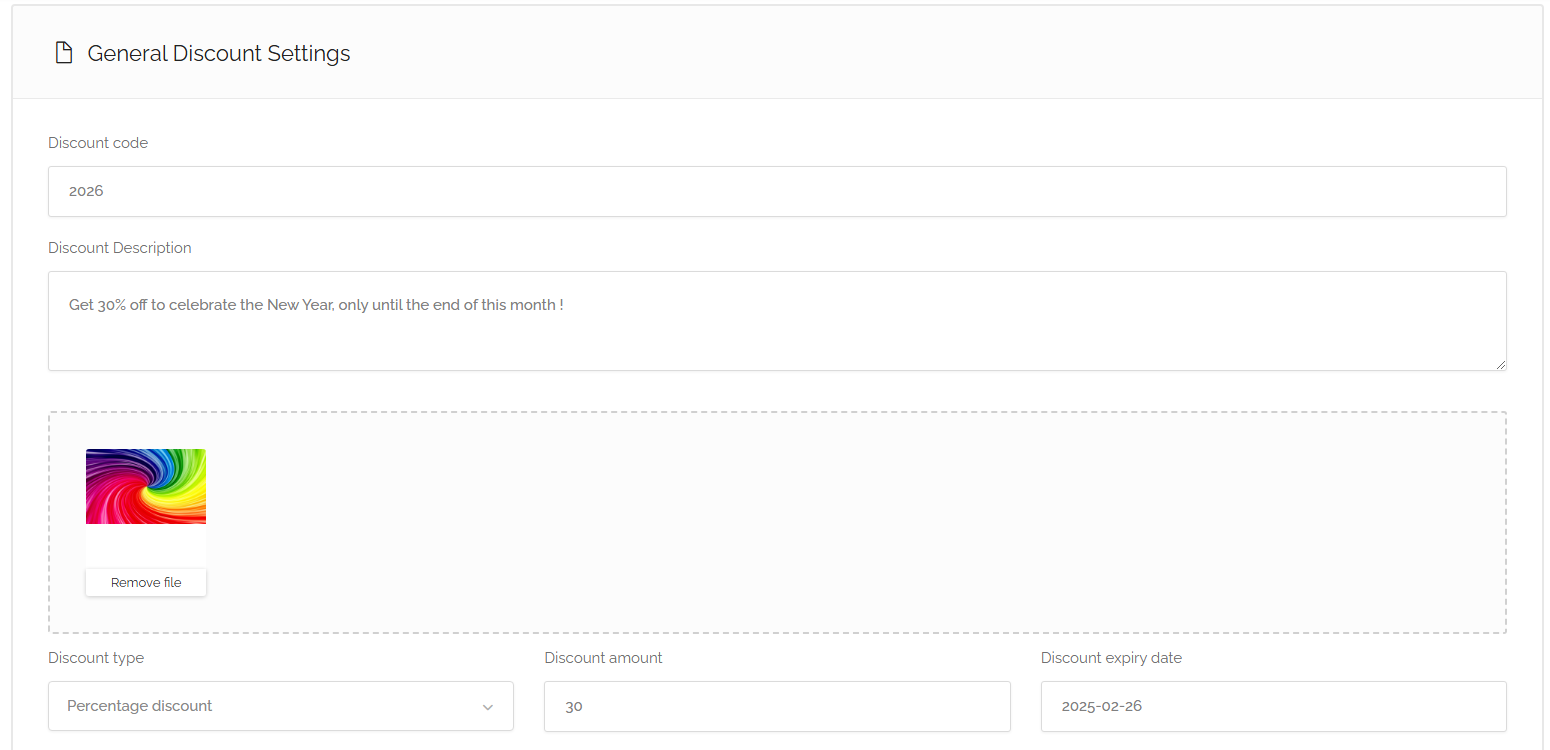
Usage Restrictions:
In this section, you can define specific conditions for using your discount.
- Minimum Spend: The minimum amount the user’s selected product must cost to apply this discount. You can leave it blank.
- Maximum Spend: The maximum amount the user’s selected product can cost to apply this discount. You can leave it blank.
- For Products: Choose which of your products this discount applies to. If left blank, it will apply to all your products.
- Individual Use Only: Enable this option if you don’t want users to combine this discount with other discount codes.
- Allowed Emails: Enter customer emails here if you want only specific customers to use this discount code.
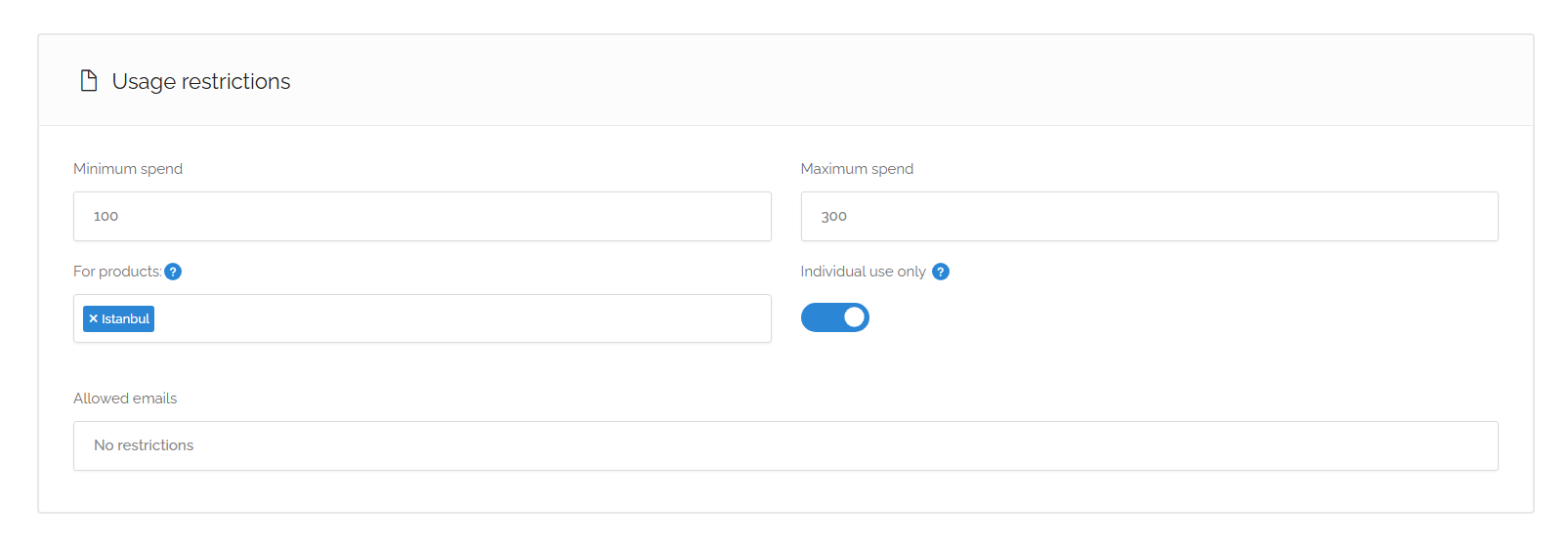
Usage Limits:
Here, you can specify how many times this discount code can be used.
- Usage Limit Per Discount Code: Enter the total number of times this discount can be used. If left blank, it will be unlimited.
- Usage Limit Per User: Enter how many times each user can use this discount code. If the discount is applied to all your products, the user can use it up to the specified limit.
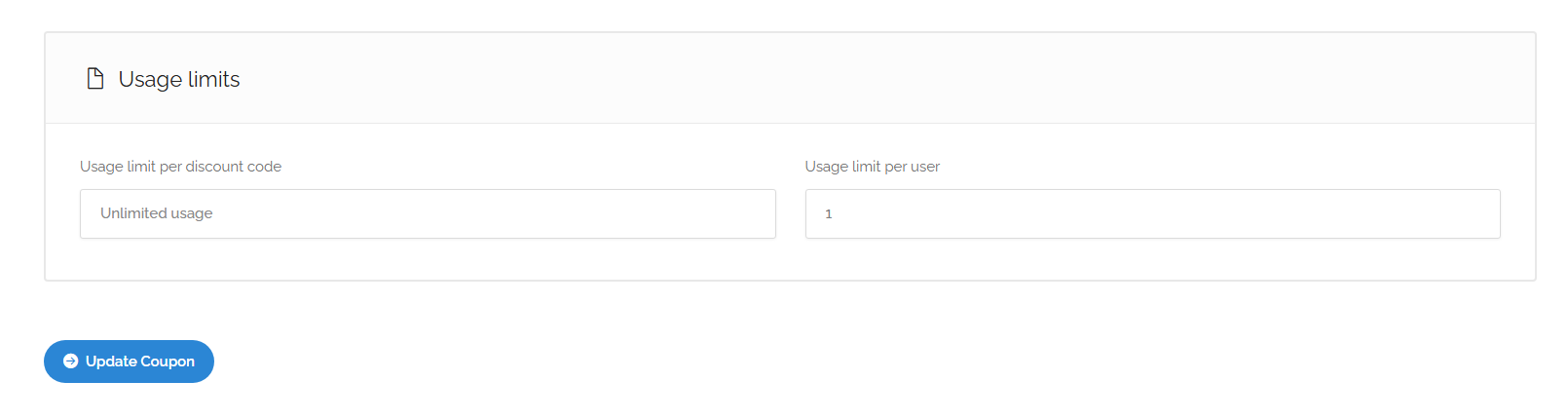
Assigning a Discount Code to a Product:
After creating a discount code, you need to assign it to your product(s).
- Create a new product or edit an existing one (go to the My Products > Active section and select Edit Button).
- Scroll down to the bottom of the page.
- Enable the Discount Code Settings switch.
- In the field below, you will see the discount code you created. Select it.
- Click on Preview and then Save changes.
Note: The discount code will only be displayed if this product is eligible for discounts. Otherwise, it will not be activated.
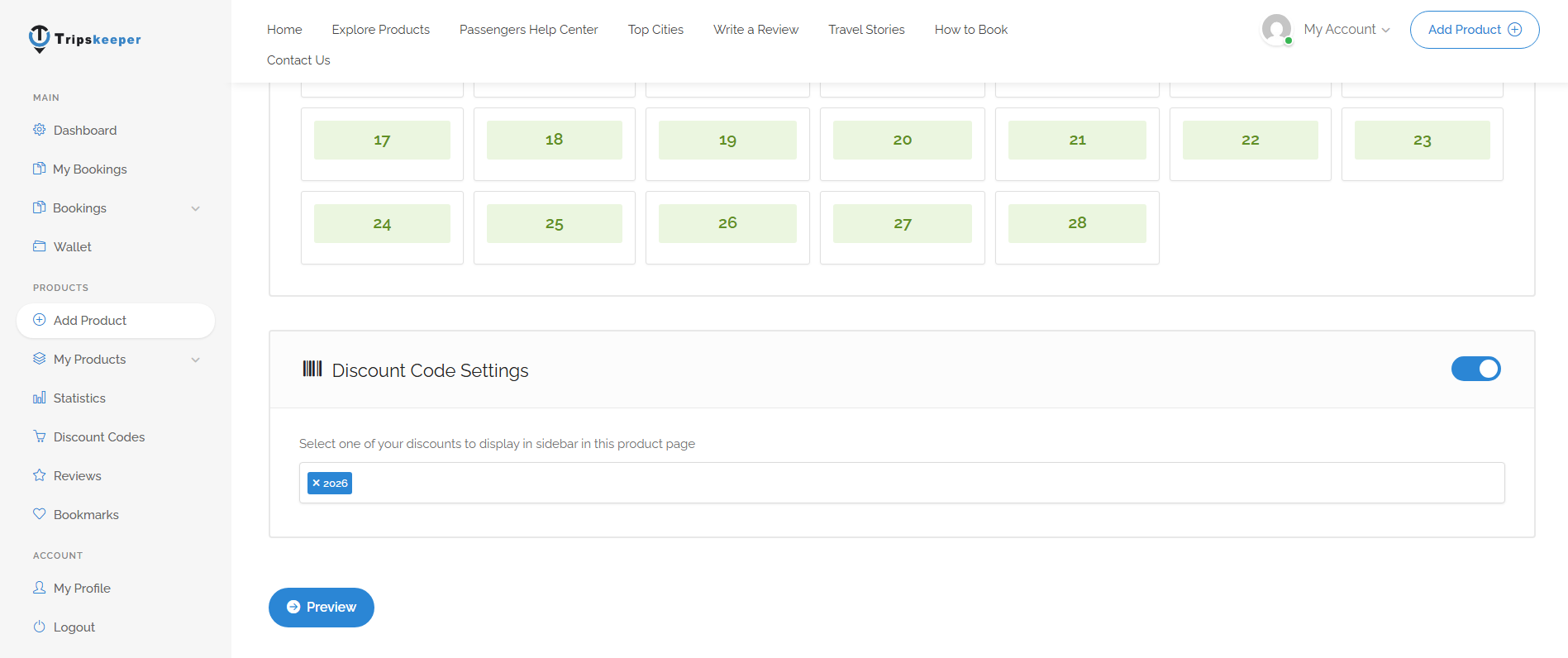
Managing Discount Codes:
After creating a discount code, you can view the list of discounts you’ve created (including usage statistics and expiry dates).
If needed, you can edit or delete your discount code from the Actions section.